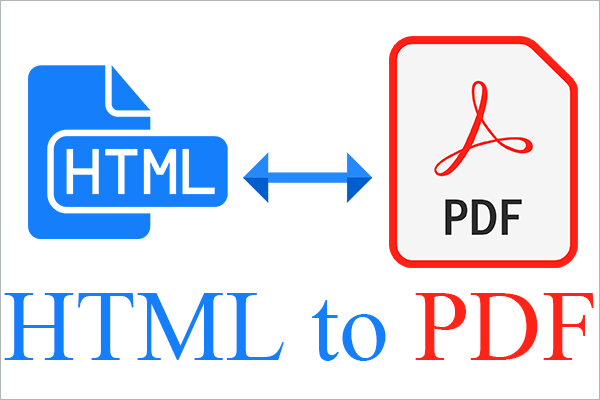Converting several file formats is now very essential for flexibility and sharing in the digital age. Often required is the conversion of HTML to PDF. Converting HTML to PDF will be rather helpful whether you are creating a web page or storing internet materials for offline use. Using well-known programs such as Adobe Acrobat Pro DC, Adobe Online, and Systweak PDF Editor, this article will investigate both online and offline approaches.
Why Convert HTML to PDF?
Creating online pages and web applications calls for HTML, often known as Hypertext Markup Language. HTML files might be difficult to print professionally or distribute, however. Conversely, PDFs—Portable Document Formats are well-known for their print-readiness, simplicity of distribution, and consistency across systems. While providing a more flexible and professional form, converting HTML to PDF lets you preserve the structure and content of online pages.
Convert HTML to PDF Using Systweak PDF Editor
Systweak PDF Editor is a great software that allows working with and transforming PDF files. It also supports the easy conversion of HTML to PDF. It also offers premium features and flexibility for quick and easy conversion, compression, protection, and other intuitive features.
Systweak PDF Editor is good for professionals working with PDF documents to perform multiple operations at once, such as merging, compressing, converting, etc. It accepts several input formats and HTML, making it one of the best tools for offline HTML to PDF converters.
Steps to Convert HTML to PDF Using Systweak PDF Editor:
- Download and install Systweak PDF Editor from the official website.
- Open the software and go to the Convert From option on the toolbar.

- Select HTML to PDF and browse the HTML file you want to convert.
- Once the file opens, it will start the conversion process.

- Go to the File menu and click on the Save As option to save the PDF file to your desired location.
Features of Systweak PDF Editor:
- Easy HTML-to-PDF conversion with drag-and-drop functionality
- Edit, merge, and annotate PDFs after conversion
- Supports batch conversions for multiple HTML files
Pros:
- User-friendly interface with multiple editing options
- Supports batch processing
- Offers a complete suite of PDF management tools
- Multiple conversion file formats available
Cons:
- May not handle very complex HTML pages as well as Adobe Acrobat
- Requires installation
Cost: Free Trial version for 7 days. The premium version starts at $29.95.
Website Link: Systweak PDF Editor
Convert HTML to PDF Using Adobe Acrobat Pro DC
A given program with well-known complete PDF editing and converting capabilities is Adobe Acrobat Pro DC. It offers a simple approach to keep formatting while turning HTML pages into PDFs.
Steps to Convert HTML to PDF Using Adobe Acrobat Pro DC:
- Open Desktop Acrobat Pro DC.
- See File > Create > PDF from a Web Page.
- Enter the HTML page URL you want to convert.

- Choose the items you want to feature.
- Starting the converting process, click Create.
- The HTML content will be automatically converted into a PDF file.
Features of Adobe Acrobat Pro DC:
- Converts complicated HTML pages keeping hyperlinks, graphics, and text layout
- Promotes many page conversions
- Complete editing and annotating tools
Pros:
- Consistent and accurate HTML-to–PDF conversion
- Has sophisticated editing features
- Supports big and intricate web pages
Cons:
- Needs a membership to fully use all tools
- Others might find it costly
Cost: 7-day free trial, $14.99 per month.
Convert HTML to PDF Online Using Sejda Online
If you are looking for a free, easy way to convert HTML to PDF without installing software, Sejda Online offers a simple and fast solution. Sejda Online’s web-based tool can handle HTML files directly from your browser.
Steps to Convert HTML to PDF Online:
- Go to Sejda HTML to PDF converter page.
- Upload the HTML file or enter the URL of the webpage.

- Click on Convert.
- The conversion process will take a few moments, and then you can download your PDF.
Features of Sejda Online:
- Fast and straightforward conversion process
- No software installation required
- Keeps the design and structure of the original web page
Pros:
- Free for basic conversions
- Works directly from your browser
- No need to install heavy software
Cons:
- Limited customization options
- May not handle very complex HTML content perfectly
Cost: Free for basic features, but premium services may require a subscription.
Conclusion
Converting HTML files into PDFs is essential for professionals and individuals who need a more versatile, shareable format. Whether you choose Adobe Acrobat Pro DC for its advanced features, Adobe Online for a quick online solution, or Systweak PDF Editor for offline editing, each method has its own strengths and limitations. By choosing the tool that best fits your needs, you can ensure your HTML content is easily converted into a professional and accessible PDF.