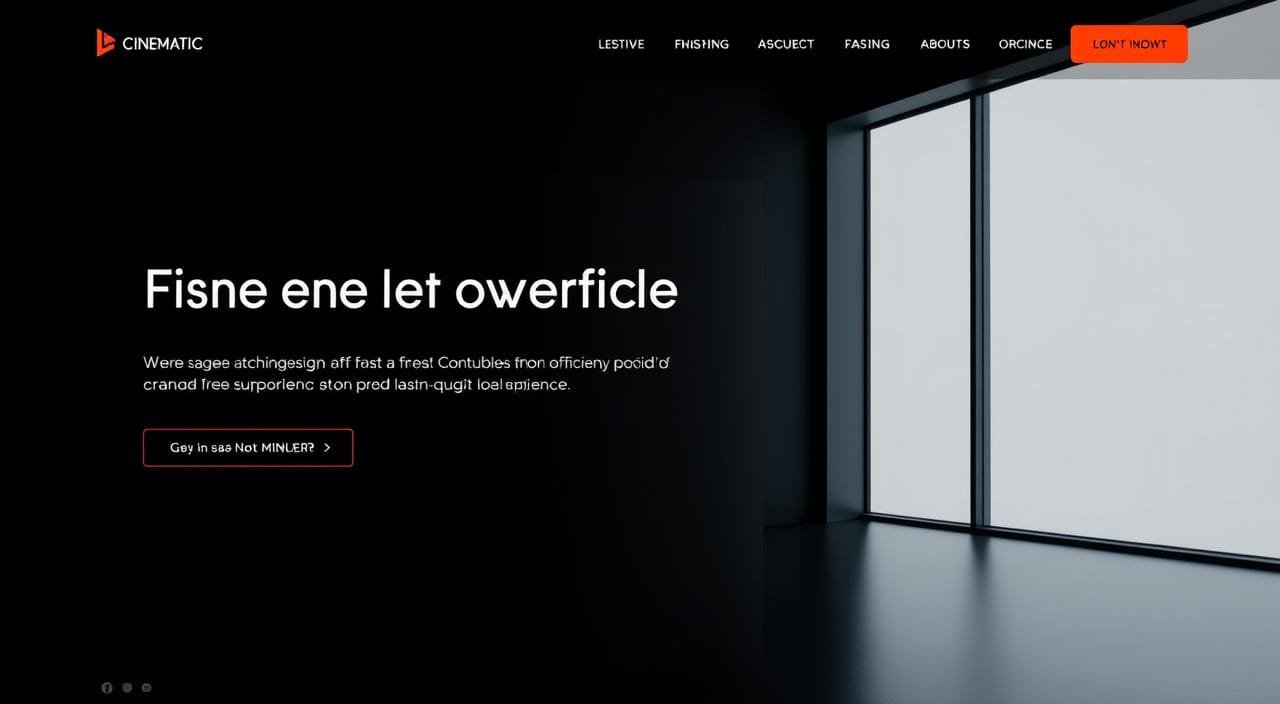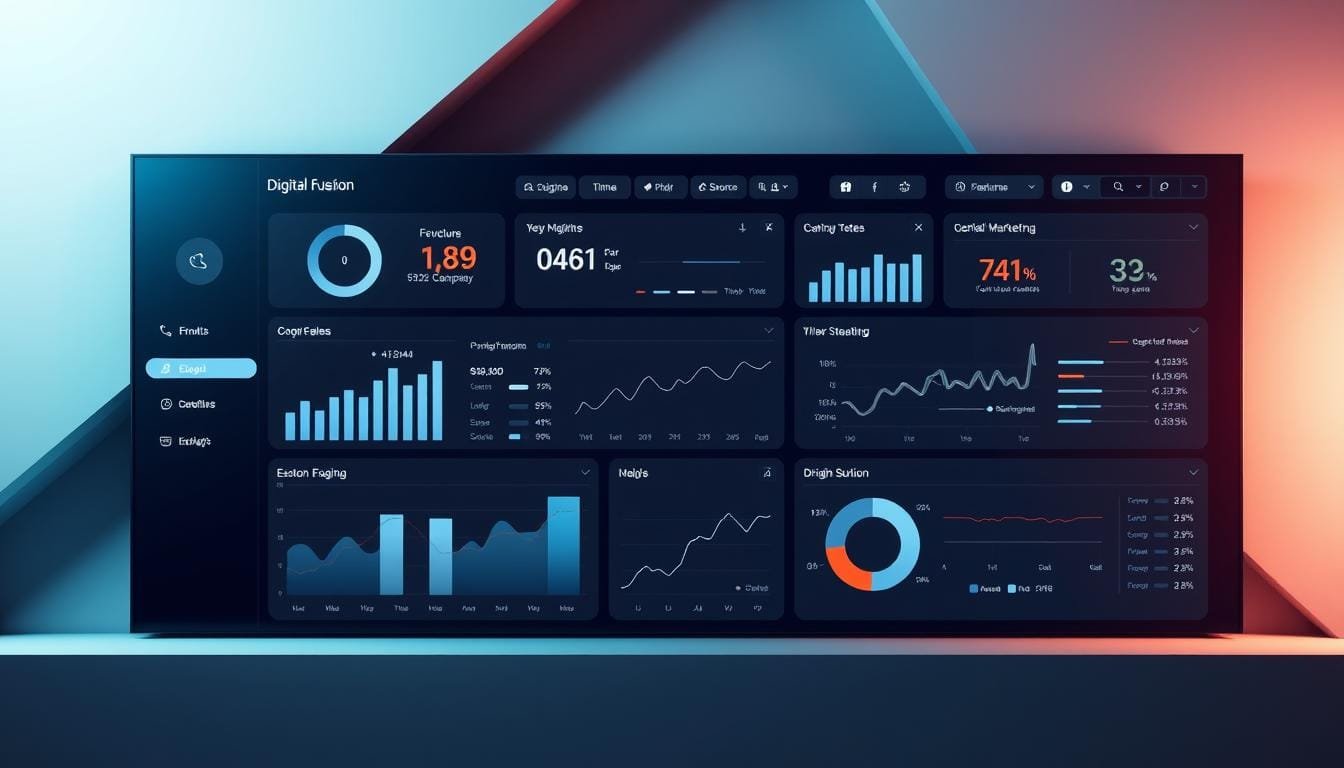Cybersecurity threats are at an all-time increase. LogoFAIL is one of the worrying attack techniques wherein systems are targeted and compromised utilizing image files, including logos or photos. This threat is special because it exploits how computers manage picture files, which many people see as harmless.
The LogoFAIL vulnerability, however, may let hackers access and compromise the system of a machine. This post will go over the LogoFAIL attack definition, its seriousness, and how to stop similar assaults on your Windows machine. We will also review the best Antivirus that can be dependable and meant to protect your machine.
What is a LogoFAIL Attack?
The LogoFAIL attack is a method whereby hackers take advantage of weaknesses in the way computers handle image files, most especially at the firmware level and particularly the BIOS (Basic Input/Output System). Booting up a machine requires a BIOS, therefore compromising it will provide hackers with low-level system control.
In a LogoFAIL attack, the hacker embeds harmful code inside a basic image file, such as a logo or a picture. The malicious code runs without the user’s awareness when the computer loads the picture. Once the system has been hacked, the hacker might be able to take over the device or use it to multiply malware throughout the system. People generally see picture files as harmless files and are less likely to be skeptical of them, hence this kind of assault is becoming common these days.
How Serious is LogoFAIL?
Depending on how Logo FAIL is carried out, it may be rather dangerous. Users should be more careful as they do not anticipate an image to be a possible source of virus. When a hacker effectively exploits this flaw, users may compromise the system files. If a hacker targets the firmware of the machine, like that of the BIOS, the risk is considerably more vulnerable.
A hacked BIOS lets the assailant take the lowest level of control over the machine before the operating system starts. This might enable them to avoid operating system-based conventional security measures such as antivirus software or firewalls. Once a hacker obtains control over the BIOS, it is harder to find and eliminate the malware as it is buried deeper than most cybersecurity tools can probe.

What is the LogoFAIL Vulnerability?
The LogoFAIL vulnerability stems from the computer processing of picture data. When a malicious code in a picture file is sent to a machine, the vulnerability in the image processing software or hardware may be taken advantage of. Since this kind of attack might go undetected, it is very deadly. Many times, users open an image file, find nothing wrong with it, and then go on while in the background the harmful code has already begun running.
The vulnerability might exist in the firmware, including the BIOS, or in the way operating systems handle picture data. If the BIOS is targeted, it gives the hacker control over the machine boot-up and the ability to stop it completely.

Ways to Prevent LogoFAIL Attacks on Windows
To defend your Windows system against LogoFAIL attacks, take the following steps:
- Install Regular Security Updates: Keep your operating system, BIOS, and Firmware up to date to address any vulnerabilities that hackers may exploit.
- Be Cautious with Image Files: Avoid opening picture files from untrusted sources. This includes email attachments and photographs published on social media.
- Use Trusted Antivirus Software: Reliable antivirus software, such as T9 Antivirus, can identify harmful code in picture files and prevent it from running.
- Enable BIOS Security Features: To prevent unwanted access, use BIOS security features like Secure Boot and create strong BIOS passwords.
- Disable Unnecessary Image Processing: If feasible, deactivate the automatic loading of image files in apps that do not need it, such as email clients.
Install T9 Antivirus
Install strong antivirus software to help your computer stay free from threats like LogoFAIL. One reliable option meant to provide complete security for your computer is T9 Antivirus. Before hackers have an opportunity to harm you, T9 Antivirus can identify and eliminate malicious files from your PC.

T9 Antivirus offers real-time protection against malware, viruses, and other security hazards. It is a lightweight, easy-to-use antivirus program. Its quick and deep scanning systems guarantee that even covert and harmful code included in picture files such as LogoFAIL is identified and eliminated before it harms your system.
Features
- Real-time Protection: While you browse or work online, constantly monitor for infections.
- Anti-malware Protection: Detects a broad spectrum of malware, including dangers buried in picture files like LogoFAIL.
- Customizable Scans: Customizable scans let you choose which parts of your system to scan and schedule scans.
- Automatic Updates: Maintaining your antivirus database helps you to guard against the most recent malicious activities.
- Minimal System Impact: Designed to operate without slowing down your system, resulting in low system impact.

How to Use T9 Antivirus?
Step 1: Download and install T9 Antivirus from its official website.
Step 2: Purchase the product and activate using the license key.
Step 3: Access the Antivirus and configure it by following the on-screen instructions.
Step 4: Enable the Antivirus and set it up to perform scans.

Step 5: Establish real-time protection and schedule frequent scans for additional security.
Step 6: T9 Antivirus will start protecting your computer against LogoFAIL and other threats once it is installed.
Conclusion
A special and deadly kind of cybercrime, LogoFAIL attacks make use of weaknesses in the computer processing of image files. This is a major danger to the possibility of remote exploitation and the capacity to target firmware like the BIOS. You can guard your computer from such assaults by being careful with picture files, keeping your system updated, and using reliable antivirus software like T9 Antivirus. Recall that the strongest protection against newly arising risks like LogoFAIL is a proactive approach to securing your PC.