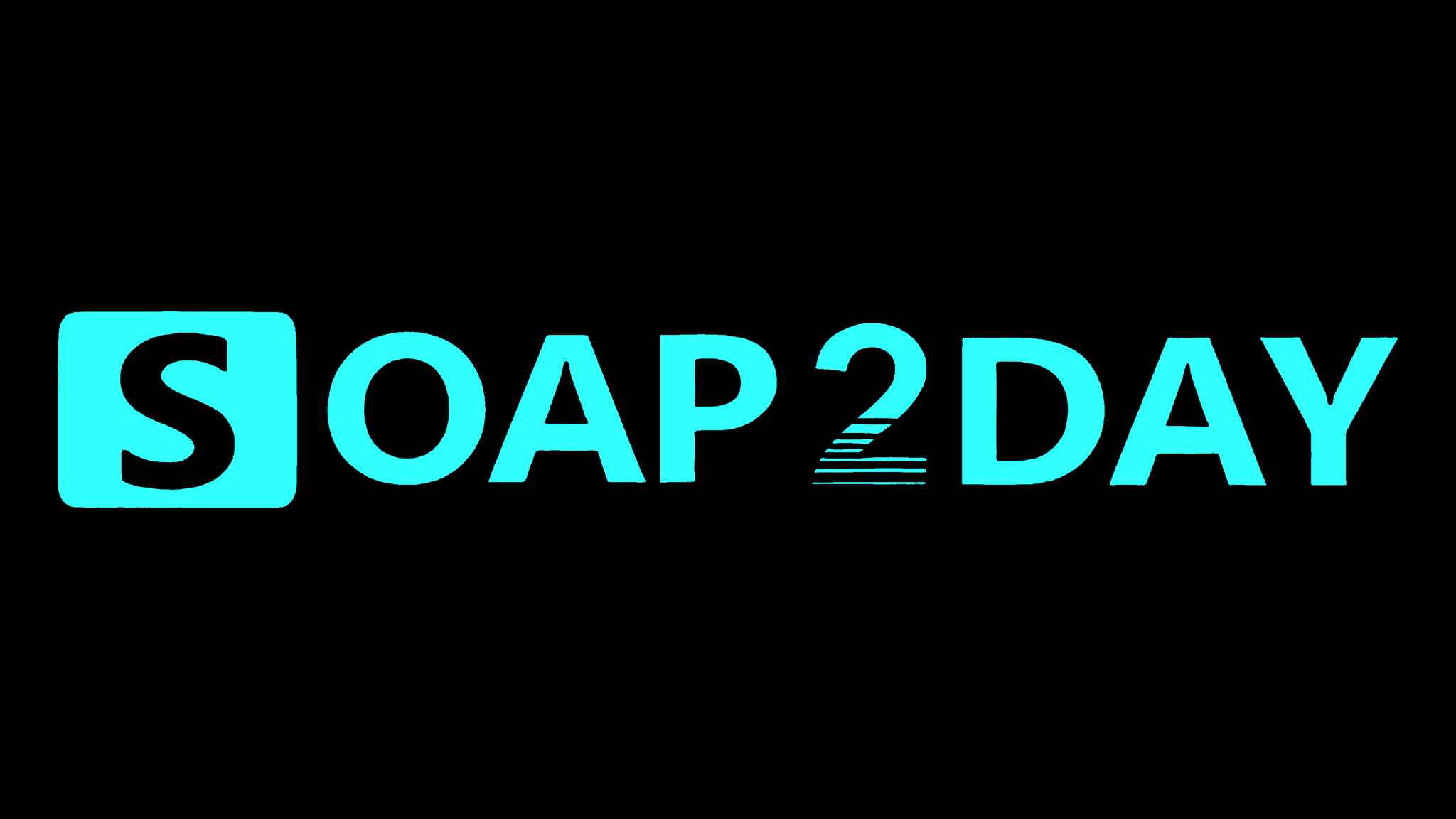With decreasing storage space it can become hard to store files and applications. If that is the case, it might be the right time you free up space on your Mac.
As easy as it may sound, you have to analyze and manage disk space on your Mac.
That’s because, if you are not organized in your ways, you might just end up configuring the wrong settings or deleting important files accidentally.
In this post, we’ll discuss some of the best disk management strategies. Eventually, you will be able to free up significant space on your Mac.
7 Best Ways To Free Up Disk Space On Mac
– Optimize The Storage on Mac
As a way to manage disk space on Mac, the first method is to use Mac’s built-in disk cleanup tools. To do that, follow these steps –
Step 1 – Click on the Apple menu and go to General
Step 2 – Head to Storage > Recommendations
Choose from one of the options mentioned –
- Store in iCloud
- Optimize Storage
- Empty Trash automatically
You can refer to the screenshot below to see what each option does.

– Completely Remove Apps That You Don’t Use Anymore
Deleting apps to free up disk space means to delete their remains as well. So, if there are apps that you don’t use, it is recommended that you get rid of them immediately. And, it’s not just about deleting apps but even the leftovers such as files and preferences as well. To do that –
Step 1 – Go to Finder and click on Applications from the left-hand pane.
Step 2 – Select the app that you don’t need and drag it to Trash.
Step 3 – Click on Empty.
– Use A Third-Party App To Manage Mac Disk Space
One of the crucial steps in disk space management is to manage and organize data. How about employing a third-party disk analyzer that can help you both analyze and clean up disk space? To demonstrate this, we are going to use DelightDisk which comprehensively shows where your disk space is being utilized and even offers functionality to delete redundant files –
Step 1 – Download DelightDisk, run the DMG file, and install the application.
Step 2 – Tap on Scan next to the drive whose contents you want to analyze.

Step 3 – To scan a specific folder, head to the folder on your Mac and drag and drop it on the Scan Folder that you can see at the bottom of the home screen.

Step 4 – You will now be able to see the contents of a drive. Here you will be able to see clearly, the largest consumers.

Step 5 – Once you have identified the exact files that are taking up space, drag and drop them into the area shown in the screenshot below to delete them.

– Delete Old Downloads
Are there any old downloads that you don’t need? If there are, you can empty your downloads and free up tons of storage space. To do that click on the Downloads folder that you can see on your dock. Select the files that you want to remove, drag them to Trash and empty it.
– Clear System Cache on Mac
The cache on Mac stores temporary files that applications use to load faster. But, over time it can also accumulate unnecessary data which can take up space as well as impede performance. So, it is advisable to clear the system cache. To do that –
Step 1 – Open Finder > Click on Go > Click on Go to Folder.
Step 2 – In the search bar copy and paste this path – ~/Library/Caches/
Step 3 – Click on Go.
Step 4 – Select System or Library caches and delete it by dragging the cache files to Trash.
– Delete Junk Mails
If you use Apple Mail, one of the ways you can free up disk space on your Mac is by erasing unnecessary messages. They don’t just take up storage space but even clutter your inbox, thereby reducing productivity. Here is how you can delete junk mails to free up disk space on Mac –
Step 1 – Open the Mail app.
Step 2 – Head to the mailbox having messages that you want to delete.
Step 3 – Select the messages that you want to delete.
Step 4 – Right-click and select Erase Deleted Items and Erase Junk Mail.
– Empty Trash
There are times when we just drag files, folders, and applications into the Trash and forget to take any further action. You may be surprised at how much space you will be able to free up by emptying the trash bin. And, below are the steps you can automate this process –
Step 1 – Go to Finder settings by following this path –
Finder > Finder that you can see in the top menu bar > Preferences > Advanced.
Step 2 – Click on the checkbox next to Remove items from the Bin after 30 days
– Compress Files
If there are large files that are important but that you don’t use regularly, you can compress them. To do that select the files, right-click and select Compress. The files will then be zipped and then you can either keep them in your Mac’s internal storage or move them to an external hard drive.
Conclusion
Do give these methods a try and tell us if you have been able to manage and free up disk space on your Mac. If you have another effective way to reclaim storage space that we didn’t mention in this post, do let us know in the comments section below.